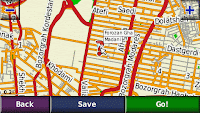 First install garmin xt
First install garmin xtthen Dl iran map :http://rapidshare.com/files/144184780/gmapsupp.rar.html
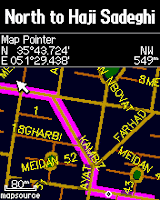 Map ID:2569
Map ID:2569or from here : http://www.iranmap.com/
this map including Iran main roads,Mashad & Isfahan streets & tehran streets, Cinemas,Hotels,Hospitals,Fuel,Food and Restaurant,Shopping Centers,Bank and ATM Parks,Airports ,Post Offices
& then put it in the garmin folder
for working with GPS the phone must be on and may need to stand in a point without roof for about 3 minutes(it may take more time in moving but is possible) and when the device recieve waves from sattelite (green antena) U can move and navigate you don't need to internet connection for navigation
link for Garmin Mobile XT for Windows Mobile, Ver. 5.00.20w:
ofiicial site: http://www8.garmin.com/support/download_details.jsp?id=3389
mirror:
http://www.anonym.to/?http://rapidshare.com/files/154764026/GarminXT_5.00.20w.rar.html
http://w13.easy-share.com/1702027683.html
http://www.sendspace.com/file/ig3low
http://www.anonym.to/?http://www.megaupload.com/?d=D3VN3DCR
Garmin Mobile XT Free Basemap, Ver. 4.xx.xx:
http://www8.garmin.com/software/GarminMobileXTFreeBasemap_4xxxx.exe
Garmin Mobile XT Support Files, Ver. 4.xx.xx: http://www8.garmin.com/software/GarminMobileXTSupportFiles_4xxxx.exe
see also :http://forum.p30world.com/showthread.php?t=266347&page=17
for instruction please see the comment
4 comments:
hi there
I couldn't run the garmin on OMNIA, there is still no signal.
actully the question is whether the run of the garmin depends on what map is loaded or it could be run with no map?
would you please give more advice on OMNIA.
ok ,opposite the TOMTOM ,Garmin is working on omnia, you should download rar file from one of mirror links ,it is including garmin keygen garmin latest version & an INSTRUCTION file ,follow the instruction and when it would be finished do like this:
setting>system>enhanced gps>disable
setting>external gps & set program port to com3 then hardware & set to com9 with baud rate 9600 & select "manage gps automatically" in "access"
now THE PHONE MUST BE ON(wireless manager >phone on)
ok it is better that you stand on a point first (not necessery) and wait until the antena colour would be changed to green now you can navigate
and about the map , see ; there isn't any diffrence between maps but you have to creat a notepad file regarding the instruction in the rar file and if you want to have more than one map it will be in an another way
1. Make sure you have active-sync installed (it's Windows Mobile syncronization Software)or "mobile device center" for vista users.[get them from microsoft site].
2. Make sure you soft-reset your PDA first before install, to free up PPC errors.
3. Make sure you reboot your windows XP machine first before install, to free up Windows errors.
WARNING! at Windows program list there is Default "External GPS" icon. DO NOT CHANGE ANYTHING INSIDE! there is a windows bug inside it. If you accidentaly make some changes you must put the original setting back and Soft reset. This Problem Reported many times and proven to be the culprit causing the PDA unable to work and you must DO HARD RESET if SOFT RESET does not solving the problems.
Installation:
-------------
1. Install Folder 1: GarminMobileXTforWindowsMobile_50020w.exe (10.7 MB)
2. Make sure you choose STORAGE CARD AS TARGET.
3. See you PDA Prompted to install, Click YES.
4. After install, SOFT RESET
5. After boot up and enter windows. If Prompted to run the software, Select NO.***
6. Now Connect to your activesync again, wait till the icon of syncronization go green.
7. Instal Folder 2, BaseMap, install it, choose STORAGE CARD AS TARGET.
8. Instal Folder 3, Instal "Voice Support File". choose STORAGE CARD AS TARGET.
9. Now go to FILE MANAGER on your PDA, go to storage card you will find FOLDER: 2577
10. Delete That FOLDER.
11. Now go to program and find GARMIN XT Apps. Run the Apps.
12. Wait until Garmin XT screen appears with 4 selections to activate programs.
13. choose the bottom (last one, the 4th),
14. select AGREE on the warning bla bla.
15. if there is prompt to search GPS device and ask you to go or stop. just click STOP*** (no need to search at this moment).
16. On the main screen see bottom and click "SETTINGS"
17. On the next screen see bottom right and click "DOWN ARROW"
18. You will see "ABOUT" bottom click it.*****
19. You will see: "ESN ID" or "UNIT ID" or "CARD ID"
20. Write all of them in the piece of paper. double check it. don't miss one word.
21. click BACK and BACK again. and click EXIT.
Activation: (Now this is the fun Part!)
-----------
1. Go to Windows Explorer/My computer, on the top bar click TOOLS > Folder Options
2. Click TAB "File Types" and click "VIEW"
3. Scroll down a bit and UNCHECK "Hide extensions for known file types" then click OK to exit.
4. Now Open Folder 4. keygen_13_0.exe (Patched 1.3) this is not the same with regular JM 1.3 version.
(all credit of keygen goes to JETMOUSE).
5. Run the Keygen you will see 2 (two) entry field.
6. First entry field called "Enter your Unit ID here"
7. Now see your notes you wrote previously and enter your ID
8. Enter your ID and hit "Generate Button" you will get 25 Digit CODE.
9. select it double click it until highlighted (greyist) click RIGHT MOUSE AND COPY.
10. WARNING! DON'T CLOSE THE KEYGEN YET!! if you accidentally close it, start STEP 8 again.
11. Now go to Windows Explorer/My computer create a folder and open it.
12. inside that folder create .txt file by click RIGHT MOUSE>NEW>TEXT DOCUMENTS
13. it will create "NEW TEXT DOCUMENT.TXT" (0KB)
14. open the file and click "PASTE", now your 25 code should be printed on the first line.
15. Save it. and close the document.
16. Now rename that file by right click on the file > Rename
17. Rename it like this: "sw.unl" make sure the .txt extension change to .unl
18. don't do this: "sw.unl.txt" (wrong!).
19. Now go to your File Manager at your PDA!!
20. make sure of this because there is Two Garmin FOlder inside your PDA. the one is at the internal memory/Root and the other one at storage card.
21. GO TO "STORAGE CARD" and find GARMIN FOLDER. put the file "sw.unl" there.
22. Now go to PDA and start GARMIN XT apps. it should take you to warning screen. and it won't ask you to activate the software again.
23. If not working and the Screen still locked and still seeing screen at step:21 above. you need to try different ID, maybe your card ID... maybe your ESN ID... try it see which one is work for you.
(WARNING!! DON'T ATTEMPT TO GO TO THE NEXT STEP WITHOUT SUCCESSFULLY COMPLETING THIS ONE FIRST)
24. if everything OK you should be happy 50% of your problem are gone.
*** NOW GO GET SOME BEER*** :)
25. let me remind you that the KEYGEN Still running.. don't close it yet.
MAP Activation: ----------------
1. Now download country map of your choice, map should be: "gmapsupp.img" or rename it to this
2. copy it to the GARMIN FOLDER at STORAGE CARD!
3. Now, Most map always acompany with file "MAPID.txt" it contents MAP ID to that map.
4. but if you can't find the MAPID.txt, you can't find at Folder 6 (Collection MAPID) make sure you select the right one.
5. With the Keygen still open with your previously 25 code at the first field.
6. Now Go to SECOND FIELD called: "select Map Product"
7. Scroll down and go to the very bottom "CUSTOM MAPSET"
8. select it and enter the MAP ID and click OK.
9. It will gives you 25 CODE of MAP UNLOCK CODE.
10. select it by double click it and right click on the code then copy.
11. Again Repeat STEP: 12 of previous paragaf by go to Windows Explorer/My computer go to previously created folder
12. Again inside that folder create .txt file by click RIGHT MOUSE>NEW>TEXT DOCUMENTS
13. it will create "NEW TEXT DOCUMENT.TXT" (0KB)
14. open the file and click "PASTE", now your 25 code should be printed on the first line. SAVE and EXIT.
15. This Time Rename it like this: "gmapsupp.unl" make sure the .txt extension change to .unl
16. GO TO "STORAGE CARD" and find GARMIN FOLDER. put the file "gmapsupp.unl" there along with your country map (gmapsupp.img).
17. Now, Run your GarminXT. if everything allright you should NOT get any ACTIVATION Screen whatsoever.
*** OK NOW DRINK YOUR BEER OR GET ANOTHER ONE ***
Don't forget to help others in other forum who need help. don't be selfish.
thx for providers
Post a Comment